The internet can be a wonderful resource for our kids. But it’s completely normal to feel a little unsure about what you should do to keep them safe online. Don’t worry – we’re here with lots of tips and advice to help you protect them, starting with setting parental controls on the devices they use, like mobile phones, tablets and games consoles.
Keeping children safer online
You’d always make your child wear a seatbelt in the car and help them cross the road safely. Likewise, giving your child the tools and information they need to stay safe online will help them understand the various risks and dangers. Talking to your child is a great place to start. Take an interest in what they’re up to, which devices they're using and how they work. Ask questions and set out some clear boundaries to keep them protected. Keeping your child safe online is just about using the same skills you use to keep them safe in the real world – like being sensible, not talking to strangers and not paying for things without your permission.
In this short video, online expert Jess McBeath offers some tips to help your child stay safe online.
How to set parental controls
There are lots of practical steps you can take to protect your child online. Parental controls allow you to block access to inappropriate apps, sites and content. These controls aren’t too difficult to put in place, so you don’t need to be a tech wiz to keep your child safe.
You can set controls:
- on the devices themselves (for example, on their phone, tablet, computer, games console or VR equipment)
- via mobile and broadband providers (for example BT, EE or PlusNet)
- on streaming platforms, like iPlayer and Netflix
- on search engines, like Google and YouTube
- on different apps like TikTok or Snapchat.
If you’d like more support, the Internet Matters website will take you step by step through the process of setting up parental controls and privacy settings across all of the networks, gadgets, apps, and sites that your child uses, to help keep them safer online. This article from the NSPCC offers advice on how to help children use headsets safely.
You’ll also find lots of useful resources on the South West Grid for Learning (SWGfL) website, including checklists for setting up social media profiles safely and a child-friendly search engine.
It might take a bit of time to get familiar with the different parental controls but it’s worth it. And remember to explain to your child why you are applying these settings – it's not about stopping them having fun, it’s about keeping them safe.
It’s important to remember that these controls can’t block everything online that may be harmful or inappropriate, so make sure your child knows what to do if they see something online that upsets them. Our pages on talking to your child about online safety and what to do if something goes wrong have more information.
To get started today, have a look at the ABC online safety checklist from Internet Matters, which has three simple actions you can do right now.
Internet safety out of the house
Parental controls and security settings are a useful tool for online safety at home, but some of these settings will be different when your child is out and about, for example, at a friend or relative’s house.
That’s why regular conversations are even more important than the controls you set up. Talking openly with your child will give them a better understanding of the risks, and more respect for the rules you put in place. Take a look at our page on how to talk to your child about online safety for more information.
Ensuring they're watching age-appropriate content
Films, TV shows and video games all have age ratings so you can see if they’re suitable for your child. The PEGI and British Board of Film Classification websites have more information on this. They even let you check what’s in a specific game or film. You can also check reviews of games and films written with parents in mind at the Common Sense Media website.
While age ratings are a handy guideline, you know your child best. If they want to watch something that you think is inappropriate, try talking to them and explaining why. Together, you can agree to review what they watch as they get older.
Content on YouTube Kids should be suitable for children. But it’s still a good idea to keep an eye on what they’re watching. The Internet Matters website has advice on setting parental controls on YouTube Kids.
Age restrictions on websites and social media apps
The minimum age for most social media and messaging apps is 13, and some are 16. However, it’s fairly easy for children to pretend to be older when signing up, so make sure you know which apps or websites they’re using and that they are old enough. Remember, if the site or app thinks it’s showing content to people who are over 13 or 16, it won’t be suitable for a younger child.
Making the most of screen time
Our kids are growing up in a digital world. But how can we make sure they’re getting the most out of their screen time? Maybe you want to find new apps to help them stay active indoors. Or maybe you want to bring them closer to a relative using video chat.
Mind Yer Time is a great resource made by kids, for kids. It was designed by the Children’s Parliament and Scottish Youth Parliament, and it’s full of ideas, stories and information to help your child get the most out of their device.
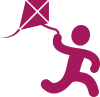 Activities & Play
Activities & Play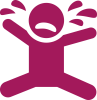 Behaviour
Behaviour Childcare
Childcare Development & Growing Up
Development & Growing Up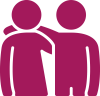 Family, Friends & Relationships
Family, Friends & Relationships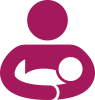 Feeding Your Baby
Feeding Your Baby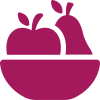 Food & Eating
Food & Eating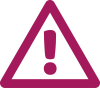 Health & Safety
Health & Safety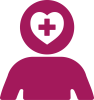 Mental Health & Wellbeing
Mental Health & Wellbeing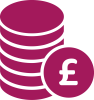 Money & Work
Money & Work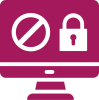 Online Behaviour & Safety
Online Behaviour & Safety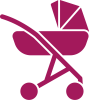 Pregnancy & First Days
Pregnancy & First Days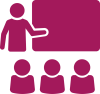 School & Education
School & Education Sleep
Sleep








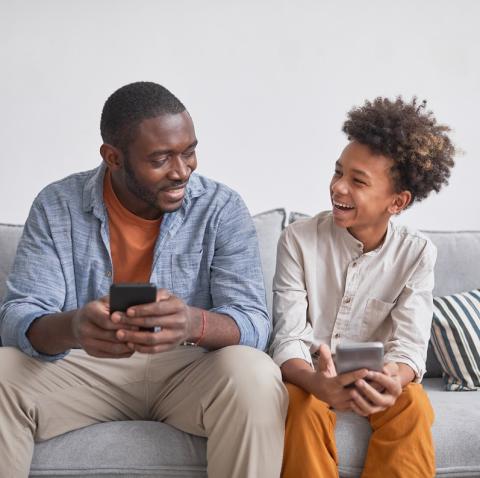

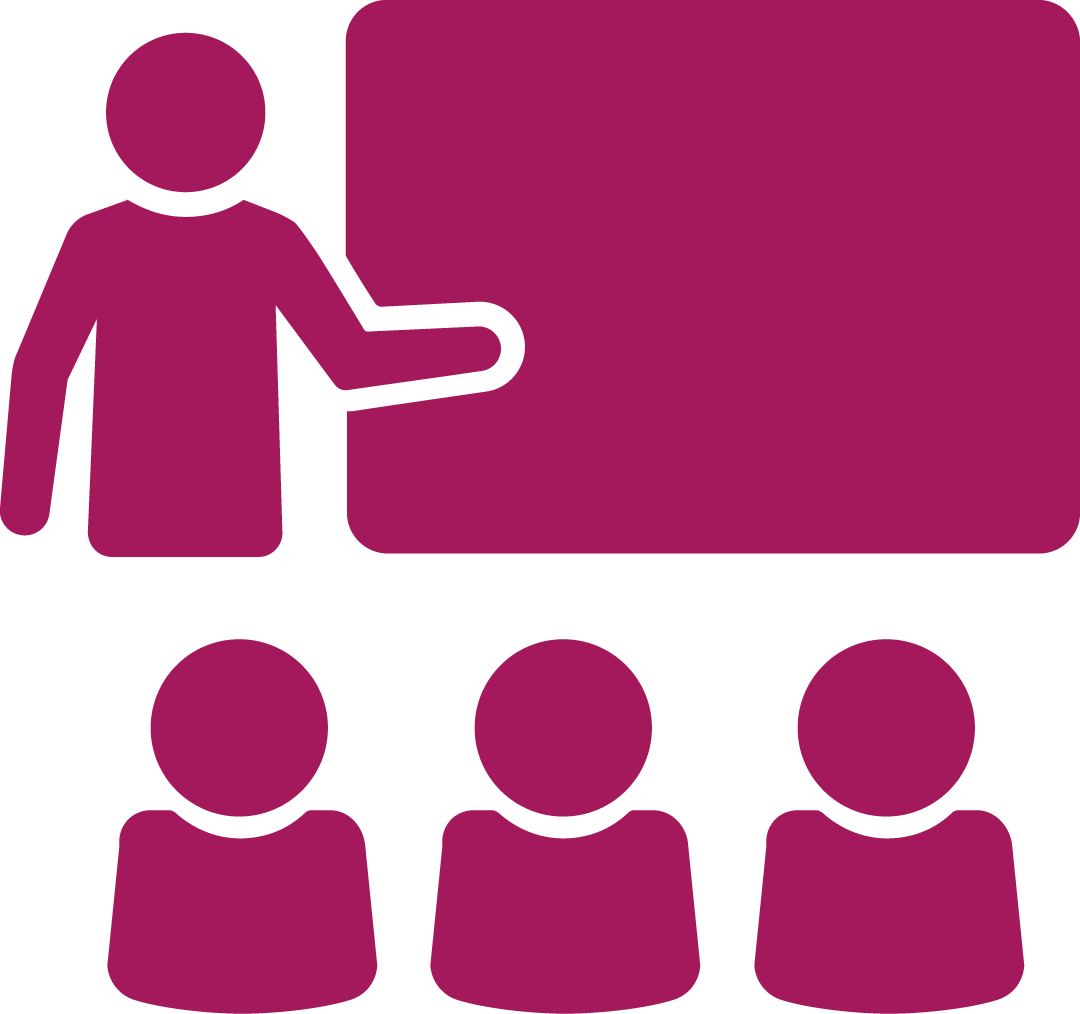 School & Education
School & Education
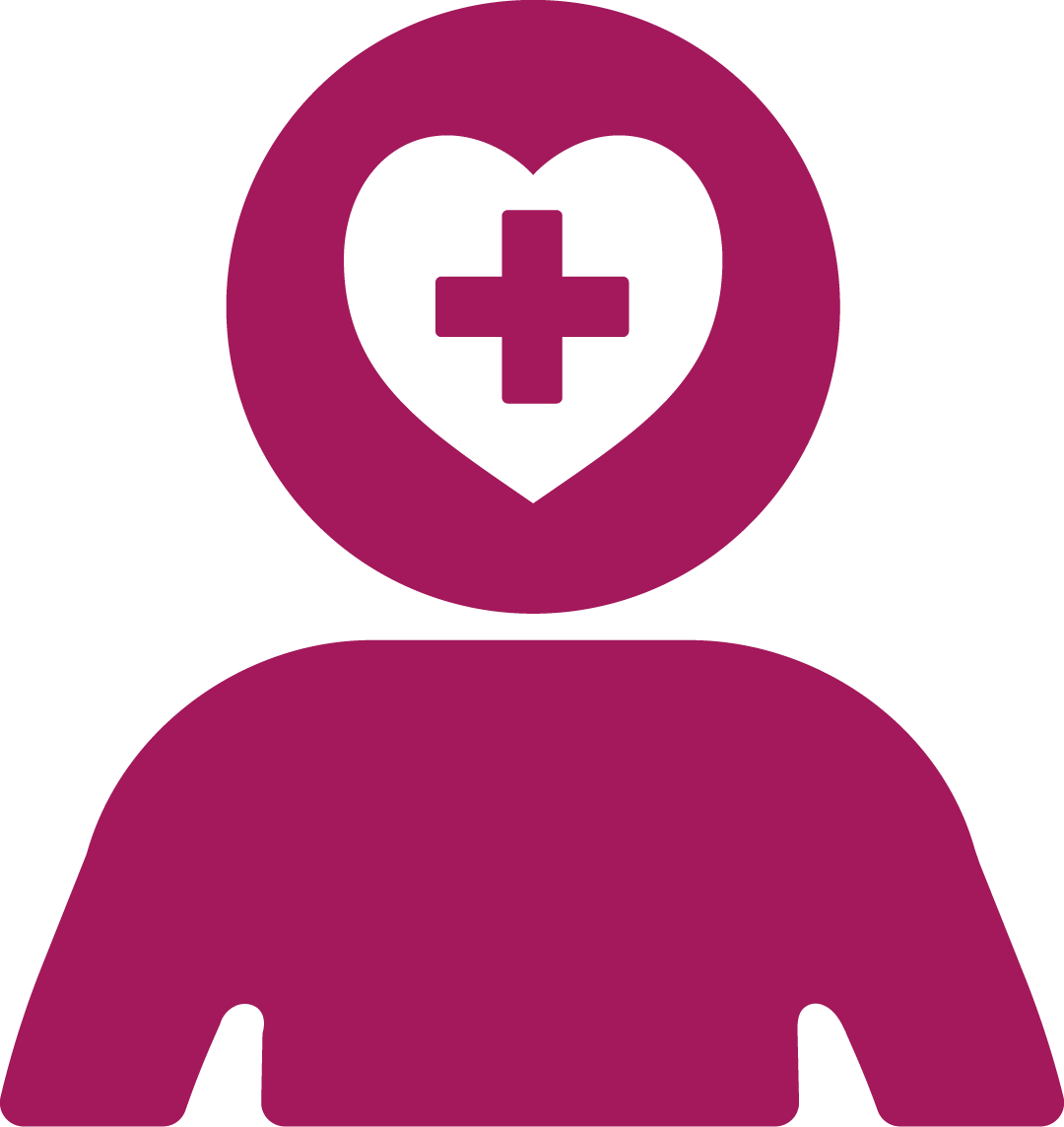 Mental Health & Wellbeing
Mental Health & Wellbeing